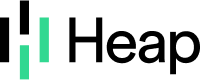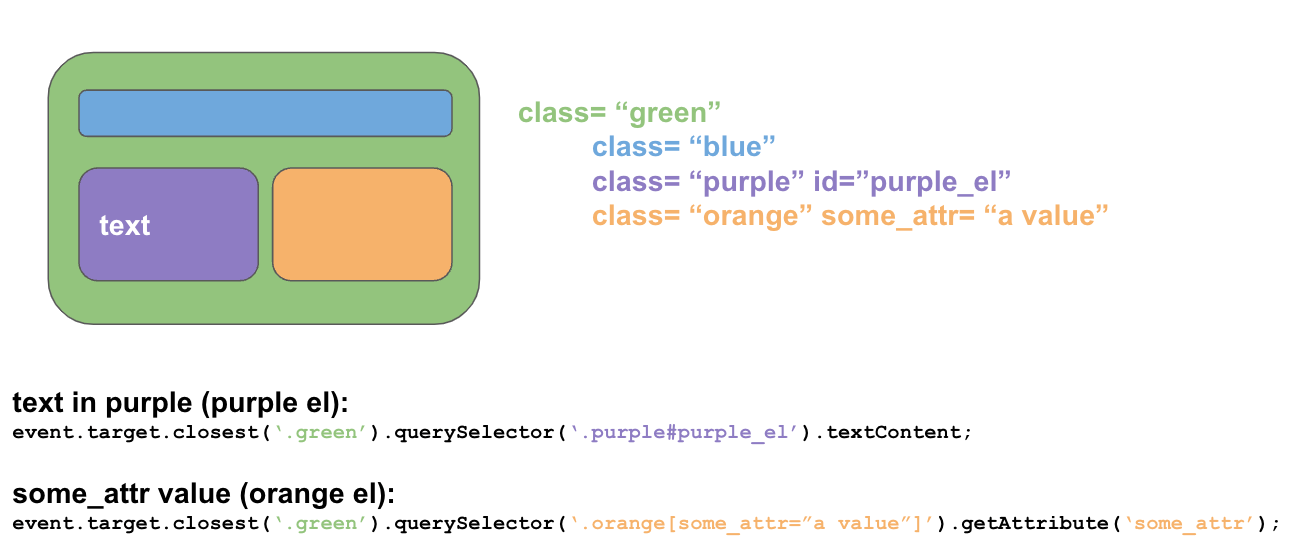Imagine I have this element
<a href="https://site.com" data-name="foobar">Click this</a>
Assume I have an event that captures clicks on this. Can someone give me example of snapshot javascript code to capture the value of `data-name` (so “foobar”)? I often encounter this issue of wanting to write more advanced snapshots, but the heap documentation seems to be pretty poor on this and I feel like they could use way more practical examples for stuff like this.
Best answer by dlad
View original