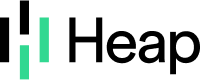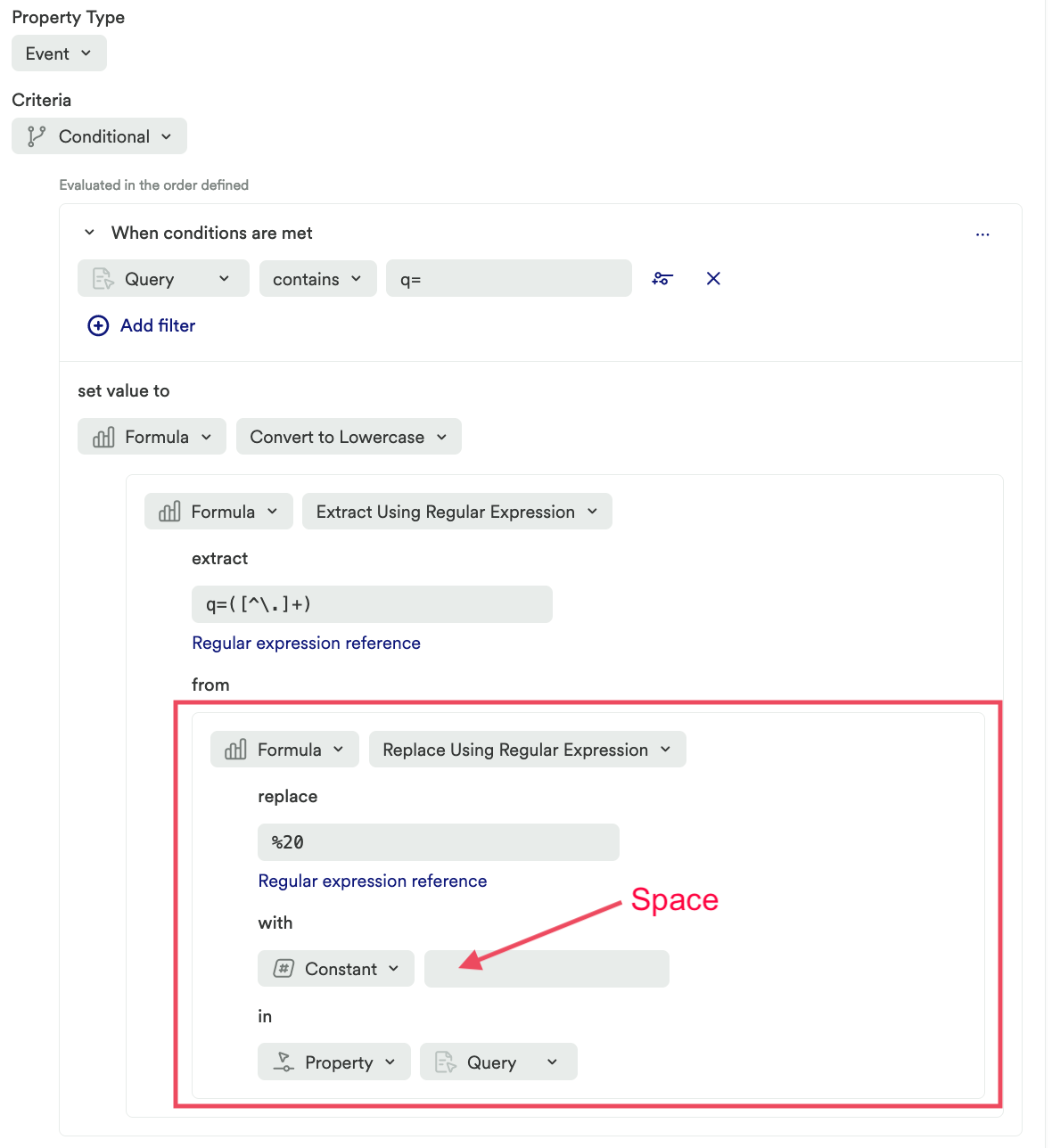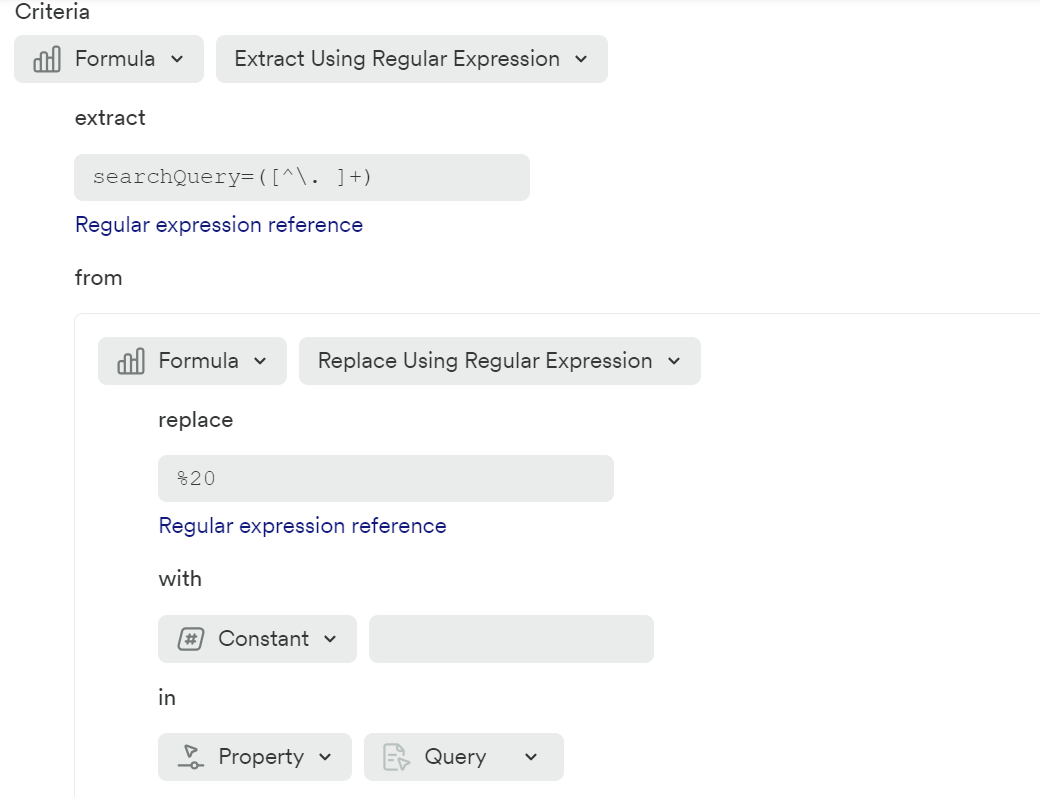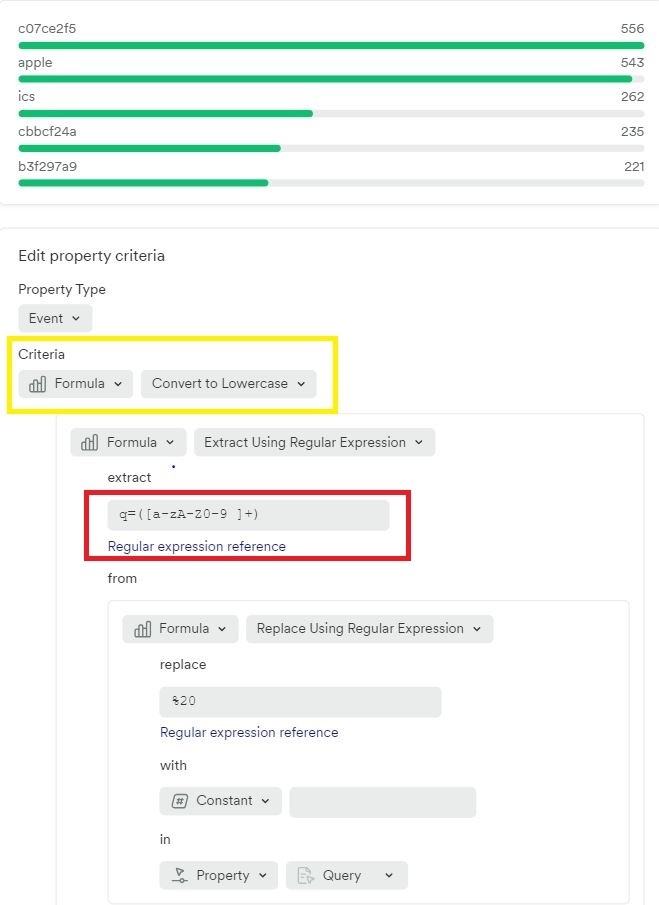Hi! I’m trying to get only alphabet words from query string.
I used extract regular expression,
(a) it includes ‘%20’ (a space on html)
or
(b) it only gives me the first word.
What expression should I use to get all alphabet words?
(a)
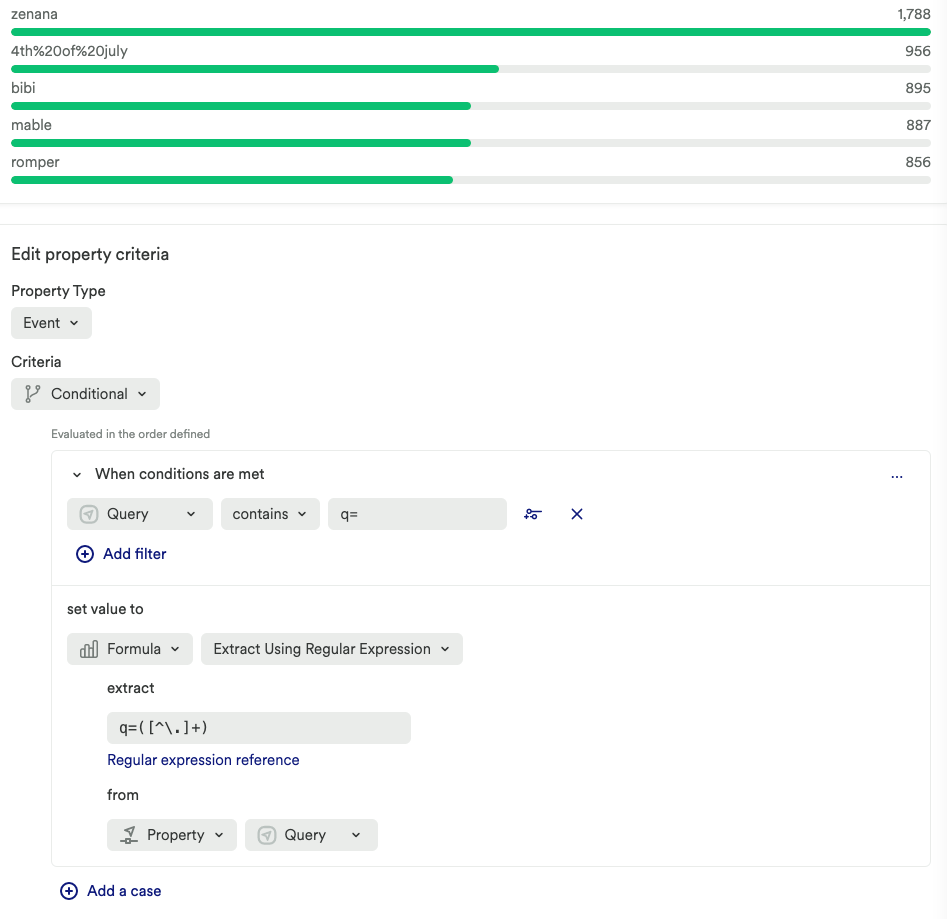
(b)
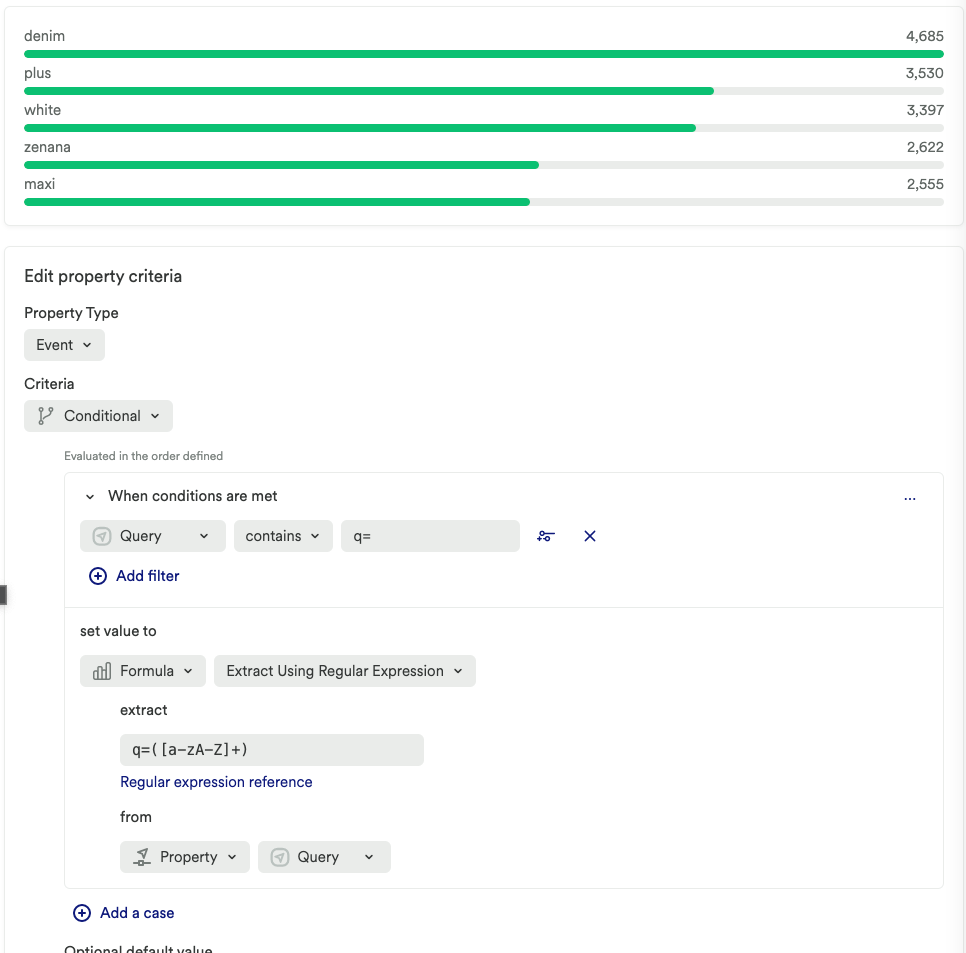
Best answer by danielle
View original